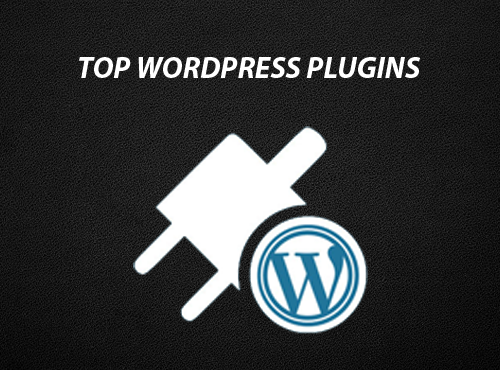To add a header image in WordPress, you will first need to access your WordPress dashboard. This can typically be done by adding /wp-admin to the end of your website’s URL (e.g. example.com/wp-admin).
Once you are logged in, navigate to Appearance > Header in the left-hand menu. From here, you should see an option to Add New Image or to choose an existing image from your Media Library.
Once you have selected an image, you can use the crop tool to adjust the image to your liking, and then click on the Save & Publish button to add the image to your website’s header.
If your WordPress theme does not have a built-in option for adding a header image, you may need to use a plugin or customize your theme’s code to add this functionality.
To do this, you can try using a plugin like Simple Custom CSS, which allows you to easily add custom CSS to your WordPress site. With this plugin installed, you can use CSS code like the following to add a header image:
#header {
background-image: url("your-image-url-here.jpg");
background-size: cover;
height: 500px; /* Set the height of your header image */
}
Alternatively, you can add this CSS code directly to your theme’s stylesheet by accessing it through the Appearance > Editor menu in your WordPress dashboard.
It is always recommended to create a child theme before making any customizations to your theme’s code, as this will ensure that your changes are not lost when the theme is updated.
Once you have added the necessary code, you should be able to see your header image on your website. You can continue to make adjustments to the image and the CSS code until you are satisfied with the result.
That’s all! You can also check out Top 13 Tools Every Writer Must Have (Best Tool Ever) and 6 Best Popup Plugins For WordPress (Boost Conversions).