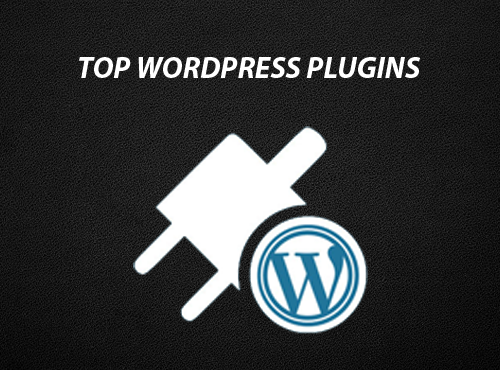To install WordPress on an addon domain with Hostgator, you will first need to log in to your Hostgator account and access the cPanel. This can typically be done by adding /cpanel to the end of your website’s URL (e.g. example.com/cpanel).
Once you are logged in to the cPanel, scroll down to the Domains section and click on the Addon Domains option. On the next page, you will need to enter the details of your addon domain, including the new domain name and the directory where you want to install WordPress.
After you have entered the necessary information, click on the Add Domain button to add the addon domain to your Hostgator account.
Next, you will need to access the WordPress installer in your cPanel. This can typically be found under the Softaculous Apps Installer section. Click on the WordPress option, and then click on the Install Now button to begin the installation process.
On the next page, you will need to enter your site’s information, including the domain name, the directory where you want to install WordPress, and your site’s title and description. You can also choose a username and password for the WordPress admin account on this page.
Once you have entered the necessary information, click on the Install button to begin the installation process. This may take a few minutes to complete.
When the installation is finished, you should see a success message and a link to your newly installed WordPress site. You can click on this link to access your site and log in to the WordPress admin area.
It is always recommended to perform a backup of your WordPress site before making any changes, as this will ensure that you can restore your site if anything goes wrong.
Additionally, you may need to adjust your site’s settings and configure your addon domain after the installation, depending on your specific needs. This may include setting up redirects, updating your DNS settings, and more.