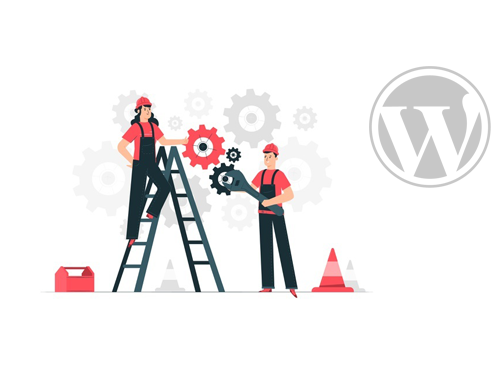In the ever-evolving landscape of web development, the synergy between design tools and content management systems is crucial. Converting Figma designs to WordPress opens up a world of possibilities, allowing seamless integration of captivating designs into a dynamic and user-friendly website.
Why Convert Figma to WordPress
Benefits of WordPress for Your Design
WordPress, with its user-friendly interface and extensive plugin ecosystem, provides an ideal platform for bringing your Figma designs to life. The flexibility of WordPress themes and the robust content management features make it a preferred choice for designers and developers alike.
Preparing Your Figma Design
Organizing Layers and Components
Before initiating the conversion process, ensure that your Figma design is well-organized. Properly label layers and components, making the transition to WordPress smoother. Additionally, verify that your design elements are responsive for optimal performance.
Ensuring Responsive Design Elements
Responsive design is key to a successful Figma to WordPress conversion. Make certain that all elements adapt seamlessly to different screen sizes, guaranteeing a consistent and user-friendly experience across devices.
Choosing the Right Plugins
Essential Plugins for a Seamless Integration
Selecting the right plugins is pivotal for a successful conversion. Explore plugins that facilitate the effortless transfer of design elements from Figma to WordPress. Additionally, optimize your website’s performance with plugins designed for speed and efficiency.
Optimizing Performance with WordPress Plugins
Enhance your website’s performance by incorporating WordPress plugins that focus on speed and optimization. A well-optimized site not only improves user experience but also positively impacts SEO rankings.
Step-by-Step Conversion Process
Exporting Figma Files
Initiate the conversion by exporting your Figma files in a format compatible with WordPress. This step lays the foundation for the seamless integration of your design into the WordPress environment.
Installing WordPress and Setting Up a Theme
Choose a reliable hosting provider, install WordPress, and set up a theme that complements your design. The right theme forms the backbone of your website, ensuring a visually appealing and cohesive look.
Importing Figma Designs into WordPress
Effortlessly import your Figma designs into WordPress, preserving the integrity of your design elements. This step requires precision to maintain the original aesthetic and functionality.
Customizing Design Elements
Tailor your design elements within the WordPress interface. Leverage the customization options provided by your theme and plugins to fine-tune the appearance and functionality of your website.
Common Challenges and Solutions
Handling Compatibility Issues
Encounter and address compatibility issues head-on. Ensure that your Figma design and chosen WordPress theme work seamlessly together, making necessary adjustments to resolve any discrepancies.
Resolving Font and Styling Discrepancies
Font and styling differences between Figma and WordPress can pose challenges. Mitigate these discrepancies by adjusting font settings and styles within the WordPress environment.
Dealing with Responsive Design Challenges
Responsive design challenges may arise during the conversion process. Tackle these issues by refining the responsiveness of design elements, guaranteeing an optimal user experience on various devices.
SEO Best Practices
Optimizing Images for SEO
Optimize images for search engines by incorporating descriptive alt text and relevant file names. This SEO best practice enhances the visibility of your website’s visual content.
Implementing SEO-Friendly URLs
Craft SEO-friendly URLs that reflect the structure of your website. Clear and concise URLs contribute to better search engine rankings and user experience.
Ensuring Mobile Responsiveness for Better SEO
Prioritize mobile responsiveness to align with search engine algorithms. A mobile-friendly website not only improves SEO rankings but also caters to the growing mobile user base.
How to Convert Figma Design to WordPress: A Practical Example
Walkthrough of a Conversion Process
To provide a real-world perspective, let’s walk through a practical example of converting a Figma design to WordPress. This step-by-step guide will offer valuable insights into the intricacies of the conversion process.
FAQs About Figma to WordPress Conversion
How long does the conversion process take?
The duration of the conversion process varies depending on the complexity of your Figma design and familiarity with the WordPress environment. On average, a straightforward conversion may take a few hours, while more intricate designs could extend the timeline.
Can I use any Figma design for WordPress?
In theory, any Figma design can be converted to WordPress. However, optimal results are achieved when the Figma design is well-organized, with layers and components labeled appropriately. This ensures a smoother transition during the conversion process.
Are there free plugins available for conversion?
Yes, there are free plugins available for Figma to WordPress conversion. Explore the WordPress plugin repository to find suitable options. Keep in mind that while free plugins offer basic functionality, premium plugins may provide additional features and support.
What if my Figma design includes complex interactions?
When dealing with Figma designs that include complex interactions, choose plugins that support advanced features. Additionally, be prepared to fine-tune interactions within the WordPress environment to achieve a seamless transition.
Will the SEO of my website be affected by the conversion?
If done correctly, the Figma to WordPress conversion should not negatively impact SEO. Ensure that SEO best practices are followed, including optimizing images, implementing SEO-friendly URLs, and maintaining mobile responsiveness.
How do I update my WordPress site with new Figma designs?
Updating your WordPress site with new Figma designs involves a similar process to the initial conversion. Export the updated Figma files, import them into WordPress, and customize as needed. Regular updates keep your website visually appealing and aligned with your design vision.
Conclusion
Elevate Your Website with Figma to WordPress Conversion
In conclusion, converting Figma designs to WordPress is a transformative process that empowers you to create visually stunning and functional websites. By following the outlined steps, addressing common challenges, and implementing SEO best practices, you can seamlessly integrate your Figma designs into the dynamic world of WordPress.