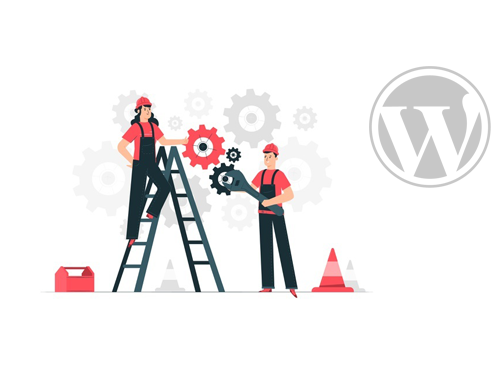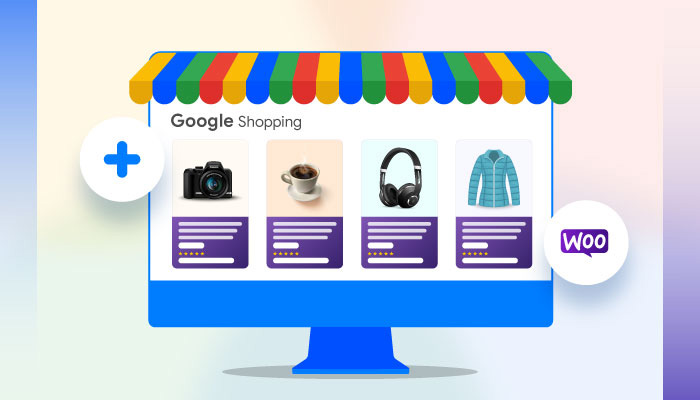
Do you want to know how to add WooCommerce Products to Google Shopping?
In this article, we’ll show you adding WooCommerce store products to Google shopping with some easy steps.
Why do You need to Add Products to Google Shopping?
Google Shopping product ads are essential for your WooCommerce website to reach the maximum number of customers. To earn a better profit, you must focus on the advertisement and apparentness of your products.
It can improve your store’s conversion rate because it also impacts the purchase experience for your customers.
There are a lot of new products, and many different businesses take part in the concern of shoppers. When people search for something on the internet, most people click on the first few results.
So if your products appear at the top of the search engine, it will boost your traffic and sales.
At the beginning of the eCommerce era, people used text-based ads for their promotion, but now it has become backdated.
Google generated a google merchant center platform to take place on the eCommerce-based market and collaborate with online store owners to simplify their works.
Google shopping ads are kind of Google Ads that will display on Google Search results, Youtube, and Gmail. When you add products to the Google Merchant Center, your product information will show on the top of the google search engine according to customers’ demands. So you must know how to add products on google shopping.
Google advertises products in the broader area with multiple approaches with the help of their search engine and merchant center. So the conversion and click-through rate will improve significantly with a proper google optimization system.
An Idea about Google Merchant Center
Google Merchant Center(GMC) is a digital tool where you can upload your product feed for Google Shopping ads.
The marketing strategy of GMC operates very successfully. For this reason, the conversion rate increased very remarkably. The majority of customers who come to your WooCommerce website directly from Google Shopping will become trustworthy consumers in the future.
Google Shopping will advertise your products when someone searches for relevant keywords on google. Google Merchant Center advertises discounts and offers related information along with product information. Google Ads will be promoted in different networks of google.
GMC permits online business owners to upload and control product data. After adding your product data to the Google Merchant Center will show consistent search results.
You can make ads for the search results and Google Shopping tab in GMC. When you open a GMC account, you will get an entrance to other Google Services to show your merchandise-related ads.
GMC tools will display attractive and full-fledged information about your products to Google Shopping Ads, which is helpful to grab more consumers. If you list products on google shopping, that means a massive increment in product visibility.
From Google Merchant Center, you can set Google AdWords advertisements for specific products. This process is a remarketing method because it will remind your audiences of their previous search.GMC account will help you track and control the shop’s progress with a robust Google Analytics tool.
Product review is very important for the growth of your WooCommerce website, and the Google shopping feed displays products according to the product review and rating.
When customers click on your google shopping ads, it will redirect them to your store page.
Let’s see how to add products to google merchant center.
How to set up a Google Merchant Center account
You need to open a new Google Account to generate a Google Merchant Center Account. You can use your existing Gmail or Google My Business account.
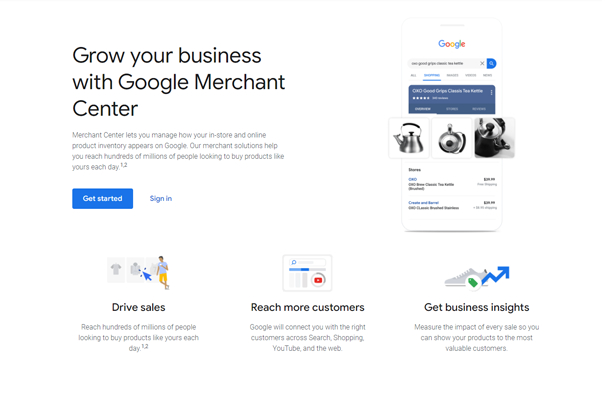
After successfully creating a GMC account, you must fill up your business information at the merchant center. First, enter your business name and address. Add your phone number. Now add your WooCommerce website address.
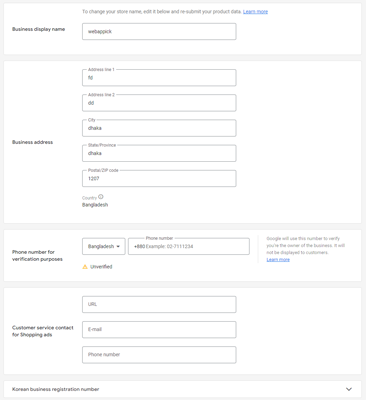
In GMC, you can set up how you give customers access to the checkout options. Select free listing if you want to generate the checkout process through your website because it’s available in multiple regions around the world.
Most of the physical stores in the US use the free local listing for their products because it helps them fulfill the checkout process from the individual store.
To submit the product data on Google Merchant Center, verify and claim your website. This will permit you to make the link between your website and the merchant center.
After the verification process, you can submit your google shopping product feed on GMC. When you submit your product data as a feed, it needs to be filled with the appropriate information about products and attributes. Unless it will show error reports and cant be updated.
There are two types of feeds available:
- Primary Feeds
- Supplemental feeds
The primary feeds hold the significant data of the product, and the supplemental feed holds the additional information about your products. You can upload your product feed in three different formats such as TSV, and TXT.
Also, Google Merchant Center will provide you with different upload methods such as Google Cloud Storage, Content API, FTP/SFTP, and Schedule Fetch.
With these valuable features, you can easily add products to google merchant center.
How to create Google Shopping Product feed with CTX Feed
CTX Feed is a highly optimized and bugs free plugin for creating a google product feed for WooCommerce. Also, you can optimize your feed for Facebook catalog feed, Instagram Catalog, Bing Ads, eBay Ads, Snapchat Catalog, and hundred more channels.
This plugin will help you customize your WooCommerce product feed. For the appropriate category of products, you can use Category Mapping tools. With this plugin, you can quickly improve your marketing value and spread your product feed in the different market channels.
CTX Feed will give you access to many customs-based filters, so you can easily customize your product feed. The free version of the CTX Feed will provide you with the majority of features.
Let’s see how to add products on google shopping with the help of the CTX feed plugin.
1. CTX Feed Installation Process
Go to your WordPress Dashboard. Select the Plugins option and click on Add New. Now search for CTX Feed from the search bar and click on the Install Now option. After the installation process, activate it from the plugins panel.
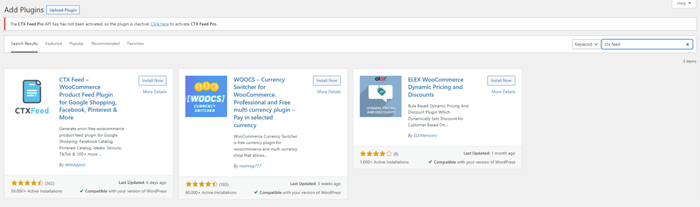
2. Create Google Shopping Feed for Google Merchant Center
The product feed is the central part of the google merchant center. For better promotion, you must create a faultless google shopping product feed. With the help of the plugin, you can create the feed without a manual process.
Go to your Dashboard and click on CTX Feed > Make Feed.
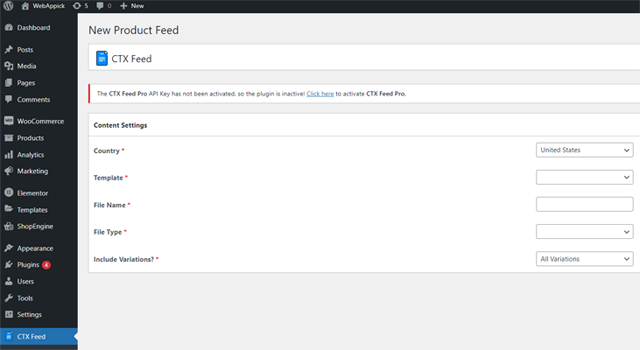
Select the country according to your business or store location. In the template option, choose Google Shopping. You have to set the file name and type because it will appear on GMC. After fillup all these options, you will see the Feed Config option.
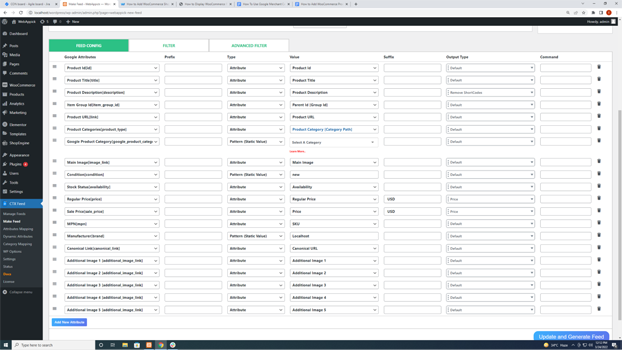
You can customize product feed attributes according to your business requirements.
You must check the Product Category from the value section because Google Product Categories are portrayed based on your preference. Also, check out the improvement of Prefix, Suffix, and value.
When you successfully set up everything, click on the Update and Generate Feed button.
After successfully creating your google shopping product feed, now you can manage your feed. From the WooCommerce dashboard, click on Manage Feed you will see your feed name and feed link
3. Upload Google Shopping Feed on Google Merchant Center
Finally, it’s time to add your google shopping feed to GMC.Go to your GMC account and Select Products > Feed. You will get two options, Primary Feeds and Supplemental Feeds, and click on Add Primary Feed.
On the primary feed page, give the required information, such as Country of sale and language, and click on continue and go for the next step.
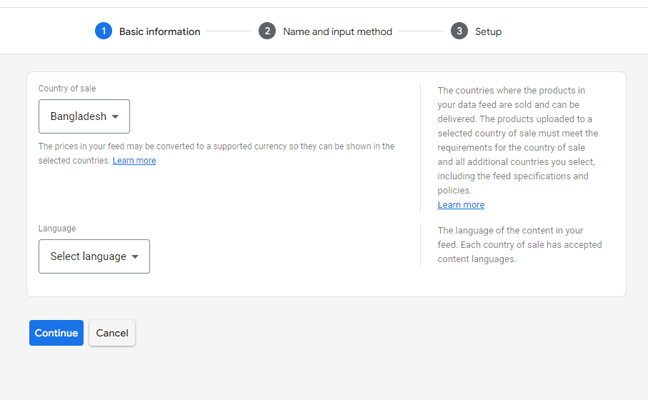
In this step, set up the name of your product feed and select the input method. Select the Scheduled Fetch method or any other option. But scheduled fetch is better to choose because when you update something of your product feed, it automatically updates that data.
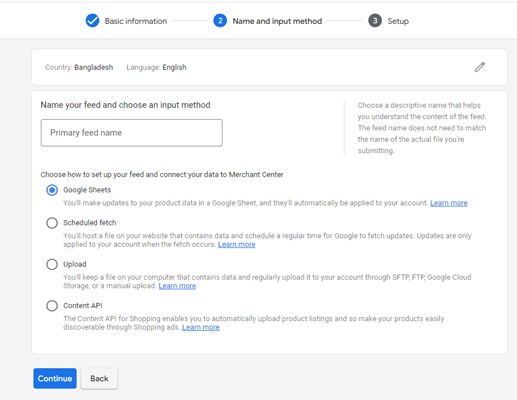
Let’s go to the final step to upload the WooCommerce shop product feed on the Google Merchant Center. You have to add all the essential information before setup your feed URL.
In the beginning, give your feed file name the same as your previous generated product feed. Then set the fetch frequency, which means how many times google will update your product feed in a day. Now select the fetch time.
You have to set up your WooCommerce shop’s time zone according to your business location. Also, add the feed URL that you generated from CTX Feed. In the end, click on the create feed to finish the entire process.
Congratulation! You have successfully generated Google Shopping Feed on Google Merchant Center.
Let’s talk about some valuable tips to customize GMC for more consumers.
Most of the time, the product feed contains a limited number of attributes, and you can maximize it with custom attributes and additional columns.
Customers always focus on more information about a specific product or specific class of products. If you add some more columns with extra information about your products, it will satisfy the customers.
Your customers will become more curious about your product if you add some more attributes to the title column. When they click on the product before that, they will see more information about your product.
But don’t overdo it because it will impact your customer experience. Check your feed correctly before uploading it.
That’s it! Meanwhile, you can also check out An Exclusive Guide about Product Import Export Plugin for WooCommerce.
Frequently Asked Questions
Q. Where the Google Shopping Ads are displayed?
A: Google shopping ads are displayed on Google Search results, Youtube, and Gmail. When you add products to the Google Merchant Center, your product information will show at the top of the google search results according to customers’ demands.
Q. What is the Google Shopping Product Feed?
A: Google Shopping product feed is a file that carries a list of products that you upload on Google Merchant Center. You can customize your product attributes according to your own demands.
Q. Why Google Merchant Center is critical?
A: GMC is important because the marketing strategy of this service operates very successfully. For this reason, the conversion rate increased very remarkably.
The majority of customers who come to your WooCommerce website directly from Google Shopping will become trustworthy consumers in the future.
Q. How to open a Google Merchant Center Account?
A: You can use your Google business account or Gmail account to open a google merchant center account.
Q. Which product feed format is acceptable for Google Shopping?
A: You can set your product feed in three different formats such as XML, TSV, and TXT.
Q. What are the available methods for uploading product feed in Google Merchant Center?
A: There are various options to upload product feed on google merchant centers, such as Google cloud storage, Content API, FTP/SFTP, and Schedule Fetch.
Q. What is the CTX feed plugin?
A: CTX Feed is a highly optimized and bugs-free WooCommerce-based plugin for creating product feed for Google Shopping, Facebook catalog feed, Instagram Catalog, Bing Ads, eBay Ads, Snapchat Catalog, and hundred more channels.
Q. How does the google merchant center actually work?
A: When someone searches for relevant keywords on google Google Shopping will advertise your products. Google Merchant Center advertises discounts and offers related information along with product information.
Q. Why is product review important?
A: Product review is essential for the success of your WooCommerce website, and the Google shopping feed shows products according to the product review and rating.
Conclusion: WooCommerce Products to Google Shopping
Now you have an idea about how to add products on google shopping. So you can easily advertise the products of your WooCommerce shop. Through search engines, GMC service will roll out your product information on an extensive marketplace.
They will portray product advertisements in the search engine in a lucrative way to attract customers, which will provide you a substantial sales-boosting chance with product promotion.
You can also check out 10 Best WooCommerce Variation Swatches Plugins (Compared) and 10 Best Free WooCommerce Themes to Build Online Store.
About Author
This is a guest post from Fahim Muntasir, he works as a content writer at WEBPPICK – a giant WordPress plugin development company. His specialized sectors are WordPress, WooCommerce, Google Merchant Center,eCommerce, and other topics.