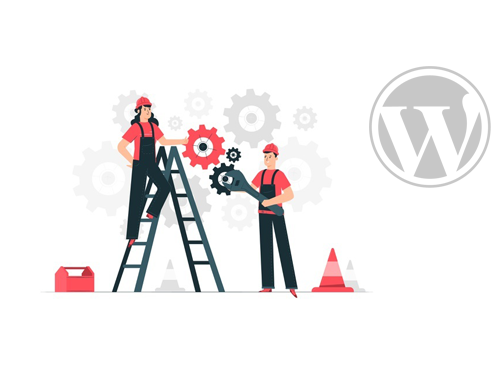How to Add Animated GIFs in WordPress
MD: A little timely humor from an animated WordPress GIFs can certainly make one’s site lively and cheerful.
Where would the internet be without all those little short animated pictures that wet our eyes with tears of joy? Animated GIFs have been the norm of internet memes for more than half a decade and they still invoke that crazy sense of humor that many online users laugh their heads off at.
But apart from humor, GIFs can also be used to highlight every important aspect or feature of a product or illustrating the actions of a software tutorial. If you’re looking to for this purpose, then you’re better off using WordPress as it comes with a built-in media uploader in which you can add images to your posts or pages.
However, the GIFs end up becoming static images after the upload. That’s why I would like to suggest alternative methods on how you can add GIFs without having them lose their animation in the process. And the best part is that it is pretty easy too.
So without moping around any further, let’s dive right in and see how you can add stunning moving WordPress GIFs for your site:
Adding Animated GIFs Using WordPress
The first thing you should do is to edit the page or post where you would like to like your animated GIF and then click on the ‘Add Media’ button.
(Insert Image)
You will then be taken to the WordPress media uploader popup. After that, click on the Add Media button and choose the animated GIF file that you wish to upload on your site.
Once you have uploaded the GIF, highlight the file and under the ‘Attachment Display Settings’ section, select ‘full size’.
(Insert Image)
Then click on the ‘Insert into post’ button before continuing.
Your animated WordPress GIF will now be inserted in the post editor.
The full size image will be the original GIF that you have uploaded to WordPress. You will also be able to see the animated in the visual post editor.
(Insert Image)
At this point, you can either continue with editing your post or save the changes to preview it right away.
Other Methods
Apart from the steps above, there are other ways to add animated WordPress GIFs such as a plugin. So here are some of the best plugins that will help you get GIFs to your site:
After installing this plugin, a new button to the post editor will be added to the post editor and will always help you discover new GIFs to use from the Giphy website.
All you have to do is search via tags to find your desired GIFs. As soon as you have your GIF, simply click on the “Embed into Post” button and presto, you’re good to go.
There are times when users are greeted by videos or GIFs that play automatically and it frustrates their browsing experience. Fortunately, WP GIF Player quells that problem quite nicely. It will add a GIF button in which they can be played or stopped at a user’s whim. Your web page’s loading speed will increase as a result.
Conclusion
So now you see? It really isn’t rocket science when it comes to adding WordPress GIFs and your site can translate into something appealing and uplifting with the help of the aforementioned tips. Should you think something needs to be added here, hit me up in the comments down below.